
Macroses
How do I create a macro?
- Press ESC and open the game menu.
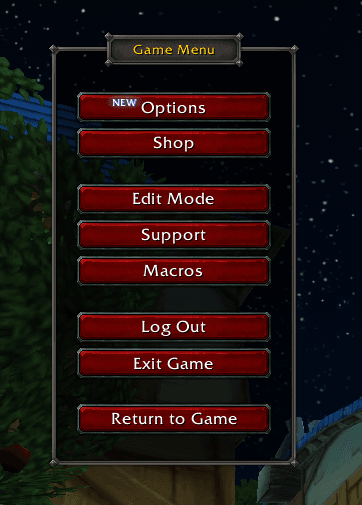
- Select Macros and open the Macro creation and editing window.
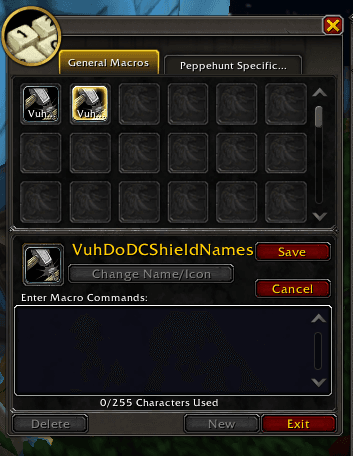
Here you will always see all your macros, regardless of which character the macro was created on. All of them are shared on your account.
To create a macro, click “New” at the very bottom of the window. Come up with a name for the macro and select an icon.
You can also choose not to select an icon, but to use the #showtooltip value at the beginning of the macro. When using this value, the macro will select the icon itself, based on the ability that will be first specified in the macro.
Now you can enter the macro itself and save it.
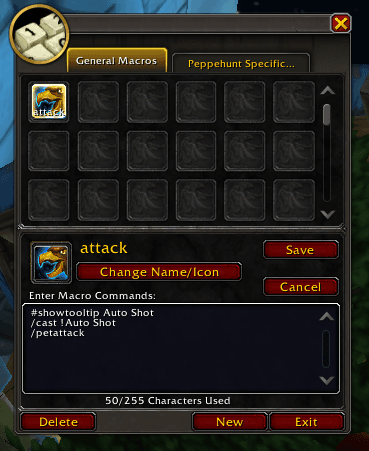
You can transfer the macro to the skill panel and use it as a regular spell.
In total, you can create 120 macros on your account and 18 macros for each character. General macros will be visible to the entire account, and 18 personal macros will be visible only to specific characters.
What are the commands?
Commands are special instructions that allow a character to perform a certain action or, conversely, to stop this action, use an object, or press a certain button in the game interface.
Basic commands
/cast — using a spell or ability Example: /cast Judgment
/equip — equipment of the item. Example: /equip The Sword of Justice
/target — select a goal Example: /TARGET_NAME
/assist — help the other player's goal Example: /ASSIST_NAME
/castsequence — is a macro that allows us to use a chain of spells one after another. Example: /castsequence Fireball, Ice Lance
/stopcasting and /stopattack – interrupting a used ability or an automatic attack.
/cancelaura [The name of the buff] – taking off a certain buff.
/stopmacro — end the macro execution
/stop – terminate the current action. For example, a dance.
/script or /run — executing an arbitrary Lua script. Example: /run print("Into BATTLE!")
/use — Using an item or ability Example: /use 14
With this macro, we use an item that we have in slot 14, namely, an accessory in the bottom cell.
A complete list of numeric designations for all items of equipment:
1 - Head
2 - Neck
3 - Shoulder
4 - Shirt
5 - Chest
6 - Belt
7 - Legs
8 - Boots
9 - Wrist
10 - Arms
11 - Ring 1
12 - Ring 2
13 - Accessory 1
14 - Accessory 2
15 - Cloak
16 - Main arm
17 - Left arm
19 - Coat of arms cape
What are the target modifiers?
This is a set of modifiers that allow us to automatically select as a target and, if necessary, apply the ability to specific targets.
@player - choosing yourself as a target.
@target - apply to the target that we have set in the target.
@mouseover - applies a spell to a target that is next to our mouse cursor, regardless of our target. It can be either an ally or an enemy.
@cursor - allows you to cast a spell on the area around our cursor. It doesn't work on all spells.
@focus - applies a spell to a target that we have saved as a focus.
@targettarget - applying a spell to the target of our target. For example, you can select a tank as a target and the spell will be applied to its target.
@boss1 - applying a spell to the boss. There can be several active bosses in a dungeon or raid at once, so you can use the modifiers boss2, boss3, etc. Bosses go in order according to the list of bosses, so if your task, for example, is to beat boss 1, but knock down the casts of spells for boss 3, then you can use the modifier boss3, so as not to be distracted from the main goal.
@arena1 - Apply a spell to the first enemy player in the arena. There can be up to 5 enemies, so we use it by analogy with the boss if you need to apply abilities to a specific target, for example, a healer. It is only used in PvP.
@pet - applying a spell to a player's pet.
What are the conditions for use?
Using these modifiers, you can set a condition for which the macro will be applied and will not be applied if the condition does not match.
pet- applies if you don't currently have a pet.
combat - applies only if you are currently in combat.
harm - It is applied only if the target is an enemy or an enemy NPC.
help - It is applied only if the target is an ally or an allied NPC.
dead - it is applied only if the target is dead.
exists - It will be applied if the target exists at the moment and a spell can be applied to it.
channeling - will apply if you are using a supported spell at the moment.
group - applies if you are currently in a group. It can be improved with [group:party] or [group:raid] modifiers.
indoors - It is only used if you are in a closed location or indoors.
outdoors - It is only used if you are outdoors.
flyable - It is only used if you can fly at the moment.
mounted - It is used only if you are currently on a mount.
fly - It is only used if you are currently in flight mode.
swimming - It is only used if you are currently swimming.
There are also special modifiers for keys.
mod:shift - It is used if the key combination was pressed while the SHIFT key was pressed.
mod:alt - It is used if the key combination was pressed while the ALT key was pressed.
mod:ctrl - It is used if the key combination was pressed while the CTRL key was pressed.
Now, having a database of all values and modifiers, we can create our own macro.
We will give you some of the most popular examples of using macros so that you can use them to understand how this mechanism works and create your own macros for the situations you need.
Let's start with perhaps the most popular macro, which is used to simultaneously squeeze burst capacity, prepot, and accessory.
#showtooltip
/cast Avenging Wrath
/use A Chilled Potion
/use 14
Let's take a closer look at what commands do in a macro.:
#showtooltip– значение, которое задает иконку макроса в виде способности Гнев карателя
/cast Avenging Wrath – using the Avenging Wrath ability.
/use a Chilled Potion – use our flask. Here you need to write the name of the potion that you are using or remove this line if you do not use flasks.
/use 14 – using our active accessory in the second (lower) slot. If the accessory is in the first slot, then you need to use the command /use 13
If you have two active accessories, then you will need to choose one, since using one triggers recovery on the second, which prevents us from using them at the same time.
What does the macro give us? With this macro, we use our burst, potion, and accessory at the same time, without wasting time using all the elements separately. You press one button and apply three boosts at once.
Let's complicate the task a bit and create a macro that uses several abilities at once using GCD.
/castsequence reset=15 Avenging Wrath, Blade of Justice, Divine Storm
What does /castsequence
By pressing the macro button, we will alternately use the abilities that are separated by commas. Each press of the macro applies the ability in turn using the GCD.
What is it used for reset=
This modifier is needed to overlay the recovery time on the macro itself. For example, by selecting the 15 seconds option, after all the abilities have been exhausted, we will not be able to use the macro for another 15 seconds, even if the abilities in it have already been restored and are ready for use. You don't need to specify this modifier if you are using spells without a cooldown or if you don't need to apply cooldowns to the button you are using.
Important! The abilities in the macro have different cooldown times, but the macro will be ready to use when the first of the abilities in the macro is restored. For example, if the Avenging Wrath ability is restored, and the blade of Justice and Divine Storm are ready, then you can use the macro only when the Avenging Wrath is ready.
Let's move on to more complex macros.
Let's try to create a mouseover macro for our abilities.
Macro /mouseover is a very powerful tool that allows you to use abilities or items without changing the current target, but by applying them to the target you have pointed the mouse at. This is especially convenient for healers and support to quickly heal or buff the right players without switching targets.
Example:
#showtooltip A Flash of Light
/cast [@mouseover,help,nodead][@target,help,nodead][@player] A Flash of Light
What do modifiers do?
/cast [@mouseover,help,nodead] – this modifier means that if we hover the mouse over the frame or the most allied character, we will apply the Flash of Light ability to him if he is alive.
If the target is dead, then use the modifier [@target,help,nodead] Flash of Light – We will use the Flash of Light on our target if it is alive and allied. If our target is not an allied live target, then the [@player] modifier will apply the ability on us.
This modifier can also be used on attacking abilities. Let's look at an example of interrupting a spell with this modifier.
#showtooltip Rebuke
/cast [@mouseover,harm,nodead][@target] Rebuke
The /cast [@mouseover,harm,nodead] modifier will apply the Rebuke ability to the target that our mouse cursor is pointing at in case it is an enemy live target. If the target is dead, for example, the spell will be applied to the target that is targeted with the [@target] modifier.
And finally, let's try to create a complex multi-level macro with a change of goals and a keystroke modifier.
For example:
#showtooltip Judgment
/cast [mod:shift,@lasttarget,harm,nodead] Judgment; [@target,harm,nodead] Judgment
What do modifiers do?
/cast [mod:shift,@lasttarget,harm,nodead] Justice; – when you press SHIFT, we will automatically apply the Justice ability to our previous target, which we had in the target if she is alive and is an enemy.
If we don't press SHIFT, then use the [@target,harm,nodead] modifier. Justice, we will apply the ability to our current target.
Now you have a complete base for creating your own macros and simplifying the game. Remember that there are a lot of possibilities for using macros, and after testing all possible modifiers, you can create macros for every game situation, making your game more convenient and efficient!